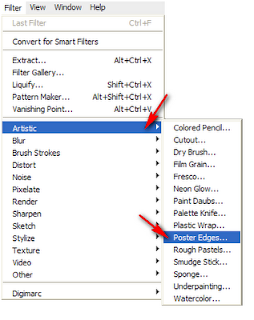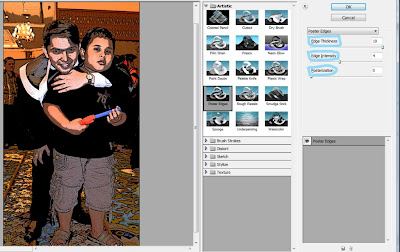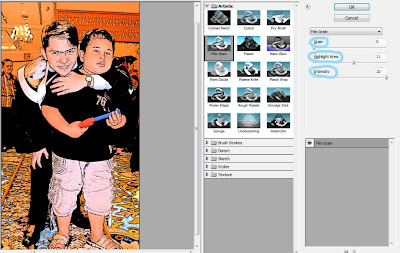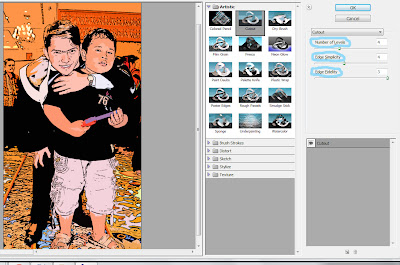If you have image or picture taken with your Best DSLR
Camera or other your digital camera and you wanna be the picture/image look
like anime/animation by using photoshop CS5. I have a trick it is simple way.
1) prepare a picture or image you wanna change it, and open
your photoshop CS5 program.
2) Choose the clean image, that do not be difficult.
3) duplicate the background layer, choose: layer >> select the duplicate layer or (ctrl + J).
4) Select Filter >> Artistic >> Poster Edges
5) display will look like this, then you set the image
resolution be : Edge Thickness = 10, Edge Inthensity = 4, and posterization = 0
and then press Ok
6) Next, Select Filter again >> Artistic >> Film Grain. Then
Set the picture resolution be Grain = 0,
Highlight Area = 11 and Intensity = 10. look at the picture below;
7) Then you select filter icon again >> Artistic >>
but now select cutout, set its resolution, Number of Levels: 4, Edge
Simplicity: 4, and Edge Fidelity: 3 then click Ok.
8) The Last step, you have to make the image look smoother.
By using brush tools like look at the picture below:
click Alt on the
color that you wanna give to the speckled image,
Well, now you can give the color.
10) The result is as this pitcure: By: Best DSLR Camera.co
Check for location pre wedding in Jogja.